Following up on last week’s post about automatic speech recognition (ASR) captions and transcripts in video recordings, this week we’re talking about ASR in live presentations.
You might recall that Zoom uses ASR to transcribe and caption videos recorded to the cloud only. So what can you do when you’re presenting during live synchronous class meetings, lectures, and webinars with Zoom?
We recommend using one of two presentation applications available to members of the Rice community. Both applications include live ASR:
PowerPoint 365 Live Captions
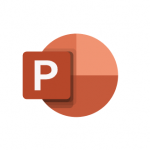 Either create your presentation in PowerPoint 365, or upload an existing file from your computer.
Either create your presentation in PowerPoint 365, or upload an existing file from your computer.
When you launch the presentation, select the ‘Use Subtitles’ button in the presentation toolbar to activate real-time captions.
Google Slides Live Captions
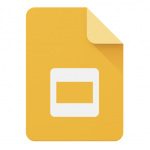 Create your presentation in Slides, or upload an existing file. You’ll need to convert uploaded files to the Slides format to use live captions.
Create your presentation in Slides, or upload an existing file. You’ll need to convert uploaded files to the Slides format to use live captions.
When you launch the presentation, select the ‘Turn on Captions’ button in the presentation toolbar.
Important Notes
- Use PowerPoint or Slides ASR if you do not already have a live captioner assisting you.
- As an alternative to ASR captions, you can assign someone like a co-teacher, TA, or student to type closed captions in Zoom during live meetings.
- If you have students who need accommodations, or if you’re hosting a webinar that includes a wide audience across the Rice community and beyond, please contact the Disability Resource Center to learn more about setting up a vendor to provide professional real-time captions.
- Warning: Recording the presentation with live ASR captions means that the captions will be open (burned into the video) on the recording. The recording will contain its own separate closed captions, which means there will be two sets of captions on the same video.
- Consider downloading the video file and cropping out the open captions with iMovie (mac) or Video Editor (Windows). You can then re-upload the edited video file to Kaltura where it will be automatically re-captioned.
Additional Resources
In addition to live captions, the following links have great tips about how you can make your presentations more inclusive.
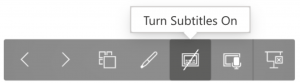

Leave a comment